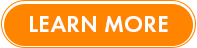Remote work is the future of work! Companies right now are preparing themselves, especially with the numerous lockdowns across the world. When done right, it can provide benefits as to more productivity and lower overhead costs.
But it is easier said than done. One aspect you should build in your system is file management and sharing. Luckily, Google Drive can be a powerful tool for your business.
How to Set Up
When you register a Gmail account, you are automatically given a google drive account you can use with a 15GB storage limit.
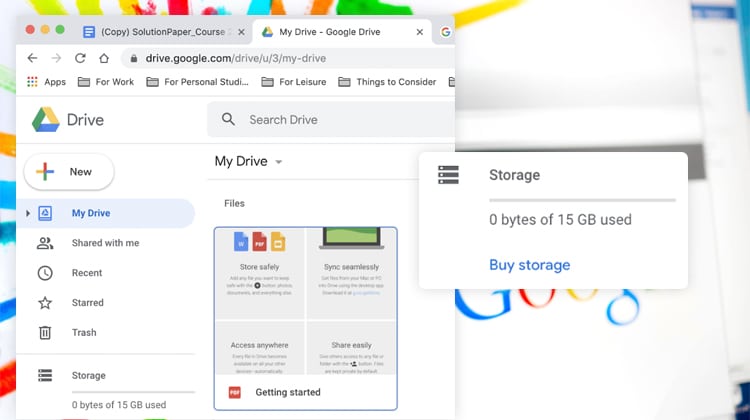
This 15GB is shared across all your files in google, including files and attachments in your Gmail.
Creating Folders and Uploading Files
To start, you can upload your files using different methods.
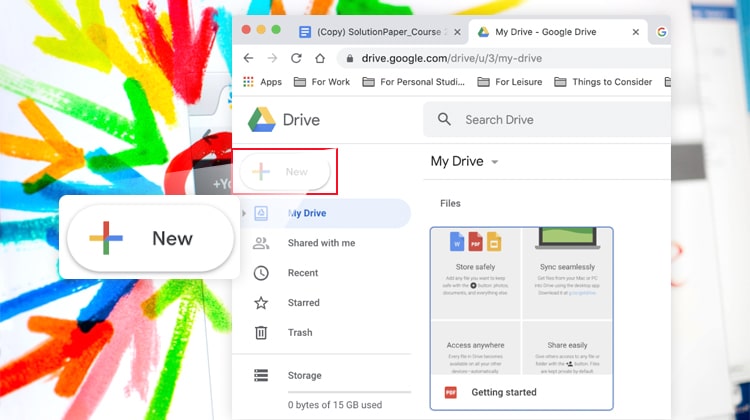
Just click New.
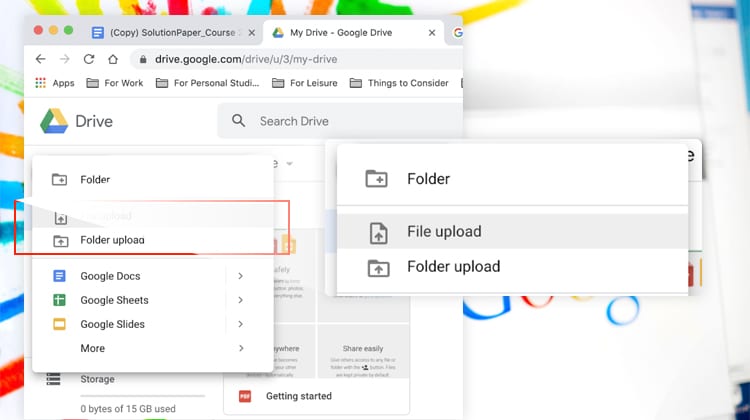
And create “Folder” to organize your files in. If you already have folders in place, you can just use “File Upload” or “Folder Upload.” You can also upload files by just dragging the files to your Google Drive.
Share Links
When you handle remote teams, you share certain files to collaborate effectively. But sometimes, files are too big to be shared multiple times.
Imagine sending a 2 GB file back and forth every time you need feedback for a video project? With Google Drive, you can just share links to files every time you need to send them.
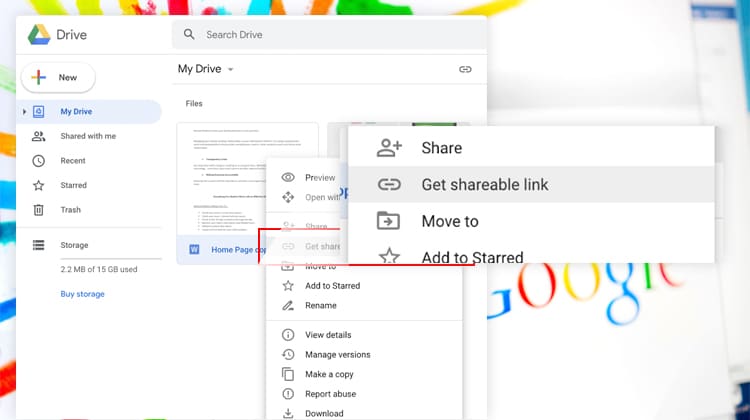
Just right-click the file. And choose “Get shareable link.”
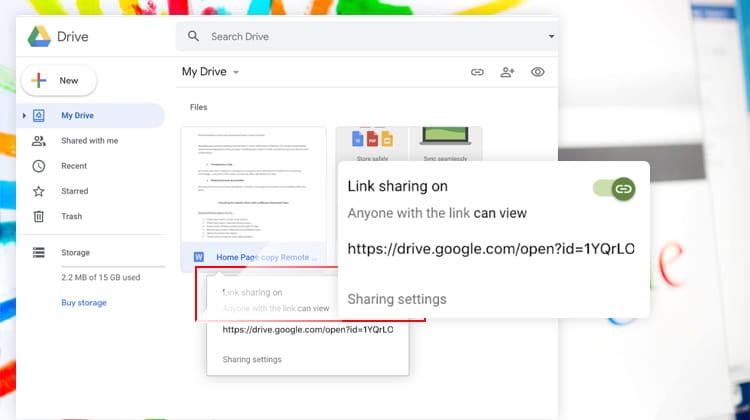
Choose Link Sharing on. And copy the google drive link. You can send that link to your employees or colleagues, and they can see the file directly from your google drive.
Restricting Access
You might think, anyone with the link can access the files. Our company files need to be private. With google drive, you can also restrict access by choosing the sharing settings.
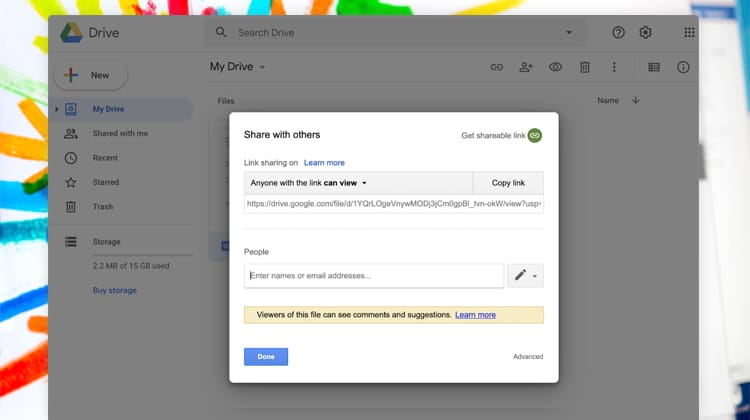
First, click the sharing settings. With this, you have two options.
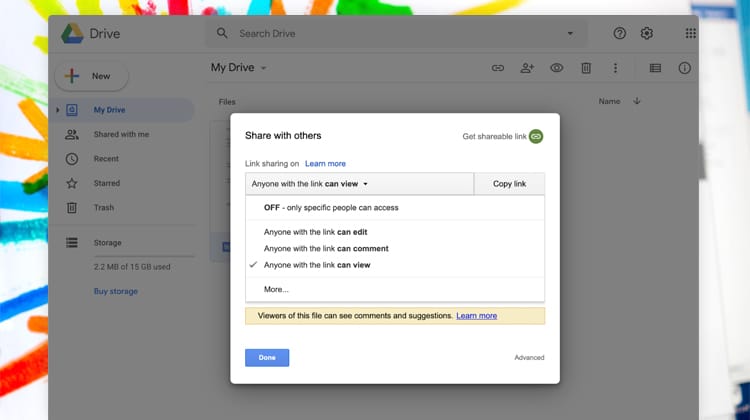
You can either restrict by changing what anyone can do with the link. The options are edit, comment, and view.
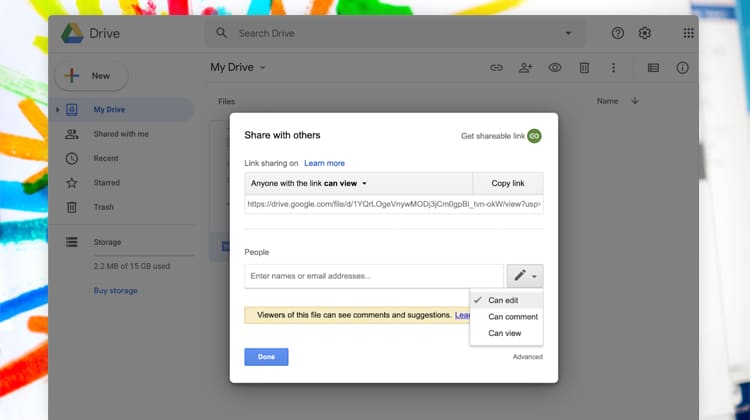
You can also just choose certain people to access the link. Just include their email address in the text box above. Take note: Google Drive also has advanced encryption. So you are protected against hackers.
Commenting on Files
Sometimes, not everyone is available for your comments or suggestions in real-time. Your team might be working in a different timezone or schedule. And you don’t want to wait for tomorrow just to wait for a reply. Google drive has a comment function that can address that.
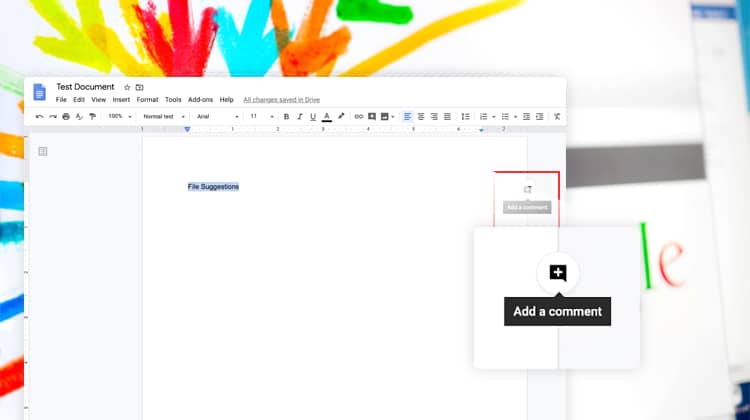
Just highlight the text and click the icon on the right side.
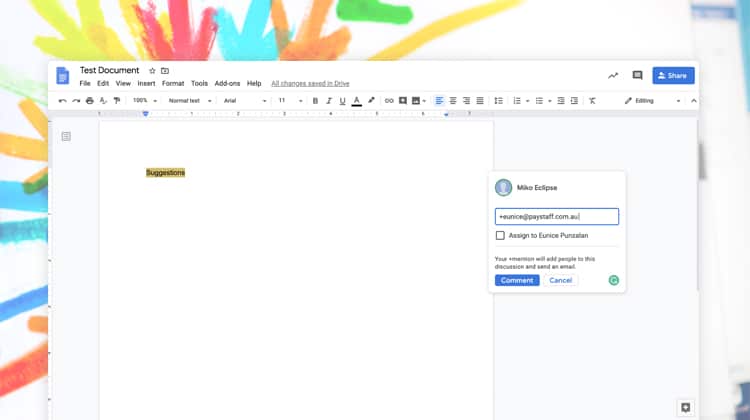
You can type your comment. And even assign it to your employees so that they can be notified via email. You can use the comment function in most of the google suite programs.
Google Workspace
Probably the biggest advantage, Google drive is integrated with Google Workspace. These are free programs you can use for Word Documents, Spreadsheets, Slide presentations, and more.
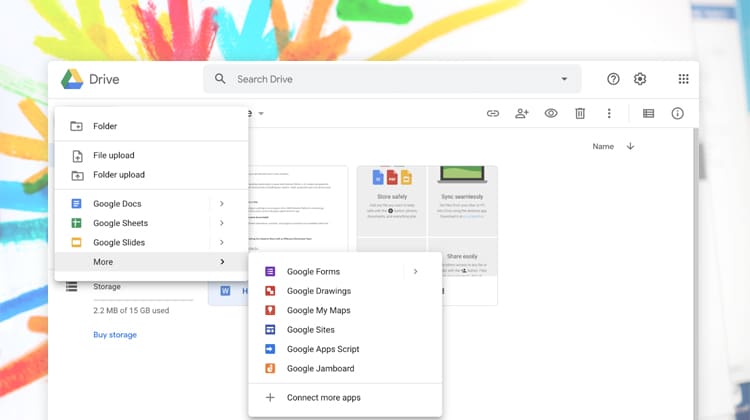
What’s good is that you can just share the link with your employees, and you can edit the files simultaneously. All changes are saved in real-time. You can collaborate with your team with ease.
After the October 2020 update, it became more powerful with seamless integration between all Google programs. It minimized switching between different Google workspace programs providing a more fluid experience.
Here are some of the nifty updates you should take note of. (Some features might be available only for subscribed customers.)
Mentions
In the latest update, you can now mention your teammates in a specific document. This allows them to be tagged for information they need to review or to work on.
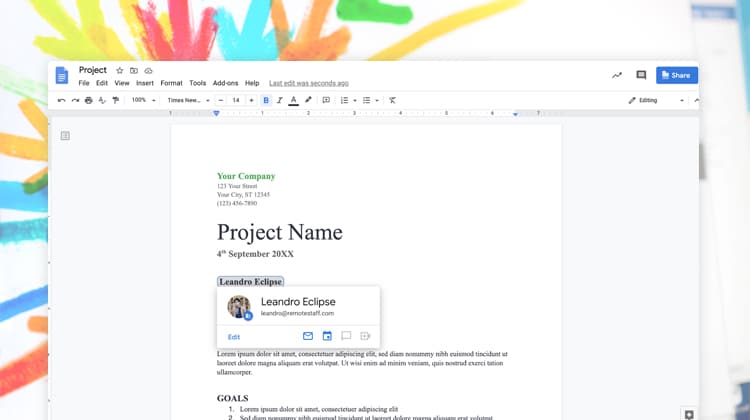 With this, you can smoothly inform your teammates for collaboration within the software.
With this, you can smoothly inform your teammates for collaboration within the software.
Document Previews
In an office setting, it’s easier to review documents together because you can literally hold it. How can you do that online? And if you do use programs, you have to switch between programs to corroborate data, which eats up time.
You can now do it with document previews.
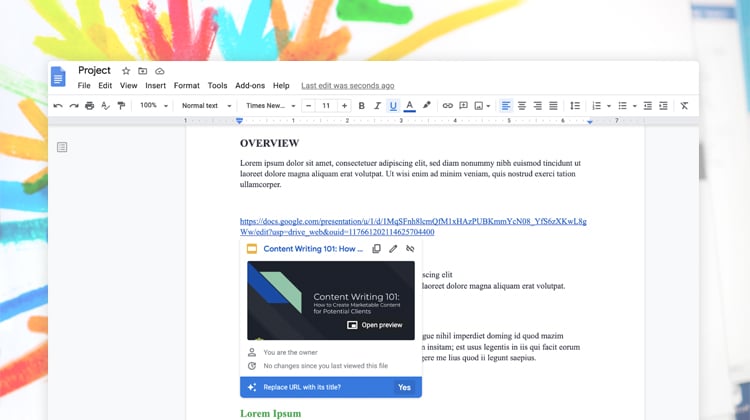 You just have to paste the URL. And click “replace its URL with the title.”
You just have to paste the URL. And click “replace its URL with the title.”
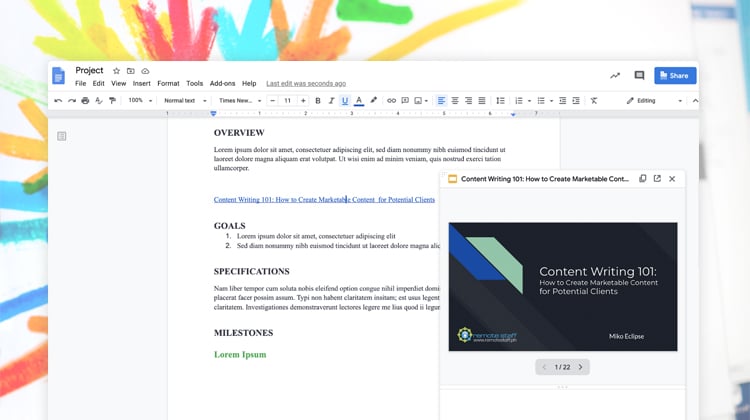
You can now review the documents simultaneously within the main file without opening separate Google files.
Create Chat and Rooms in the Gmail Interface
Gmail is a power app for emailing clients and colleagues. But what if you need something instant? Or you want to discuss a certain project. You can now do instant messaging with Google Workspace.
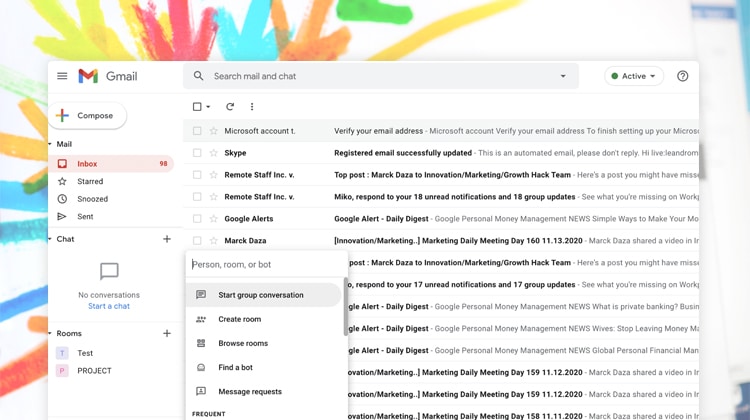 Just create a group conversation or create a room.
Just create a group conversation or create a room.
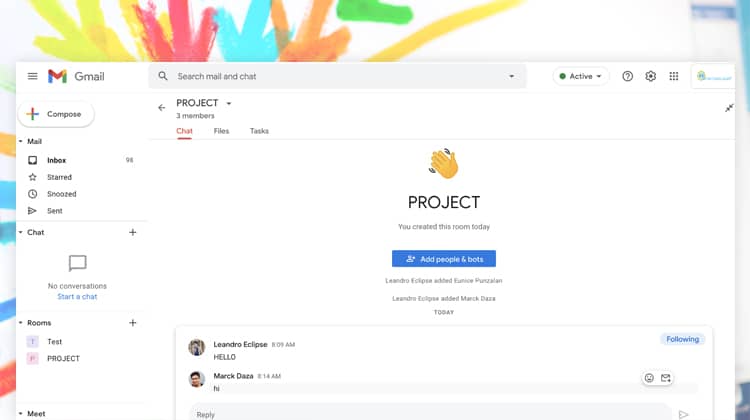 Afterwards, you can check multiple threads in a collaborative manner.
Afterwards, you can check multiple threads in a collaborative manner.
Create Documents Together in Chat
Ever wanted to work on a document while chatting online? Google workspace now has this nifty feature. While on a chat meeting, you can choose to create a document and work on it right there and then. Sweet!
Work on Files Together in Google Meet
Whether you are preparing for a business meeting with your colleagues or presenting to clients, it’s great when you can see them in person. You can know their body language non-verbal cues while you show your points.
But that might not be possible because your screen will be blocked with your presentation when you talk to them. And for collaboration, it’s not really easy to simultaneously discuss while you all edit the files.
Well, now you can!
You just need to “share the tab” while the Google meet video call is going on. It will effortlessly show the document you’re working on while you conduct the meeting together.
Google Drive for Project Management
With all the powerful features above, you can use a combination of the programs to create a file management tool. It can look like this:
You can combine a central google sheets file. And link all the file-sharing links for task output. It will all depend on your needs.
Conclusion
Remote Collaboration might be hard at first. But with the proper tools, you can make remote communication effortless. With that, I hope you can use Google for seamless collaboration and file transfers. Good luck!
Leandro is a content creator and digital nomad who started his career as a remote working content writer. He is an advocate of location independent sources of income. And he believes that everyone has the ability to be one as well. If you have any content requests and suggestions, feel free to email him at leandro@remotestaff.com.
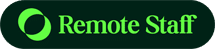
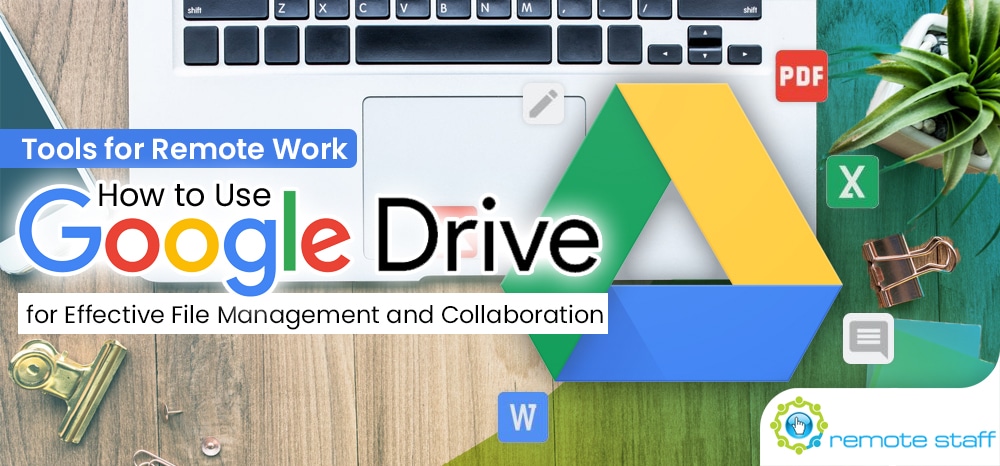
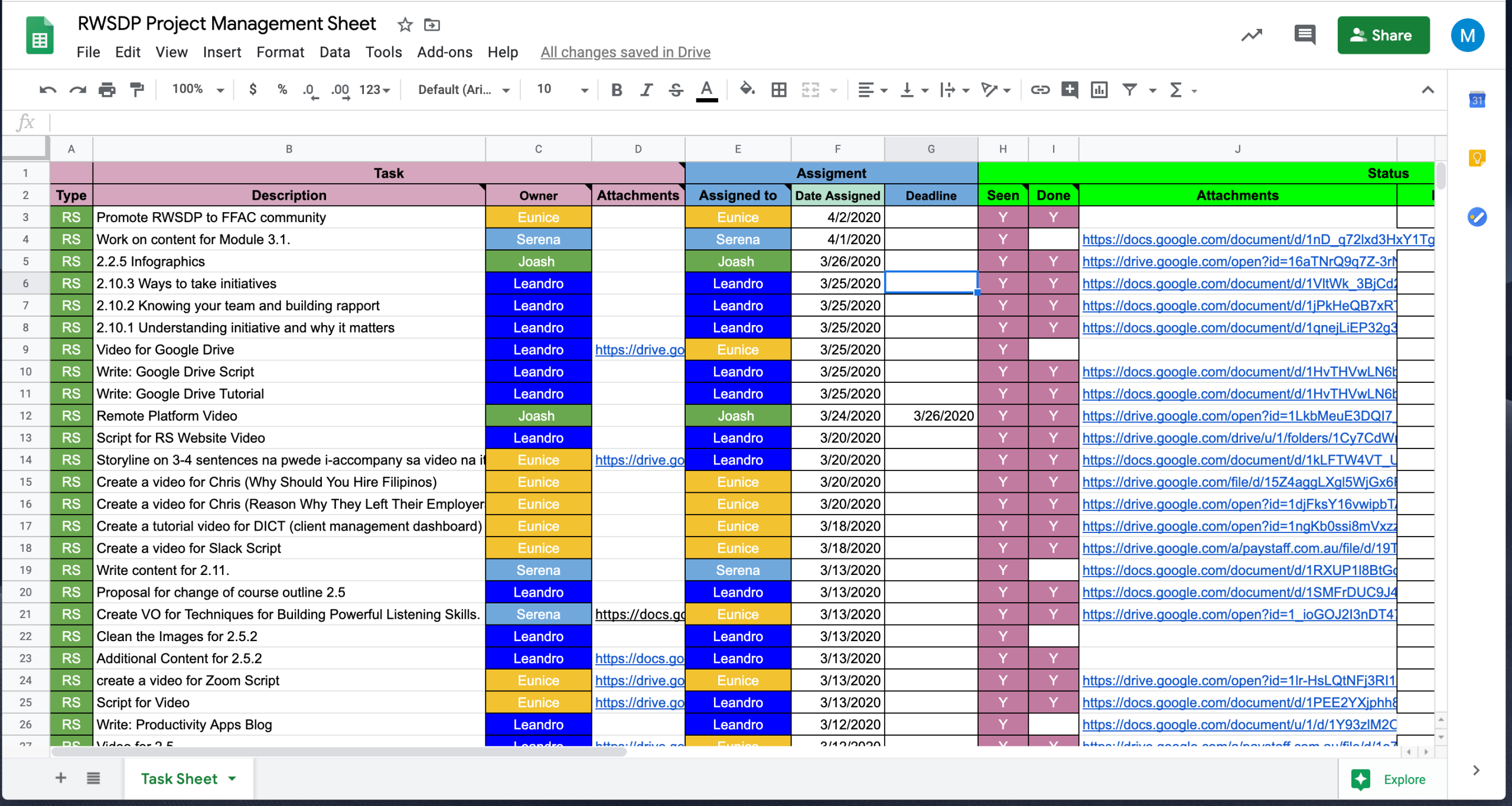














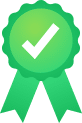

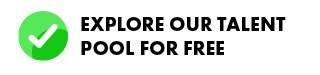
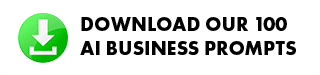




 Zero Recruitment Fee
Zero Recruitment Fee